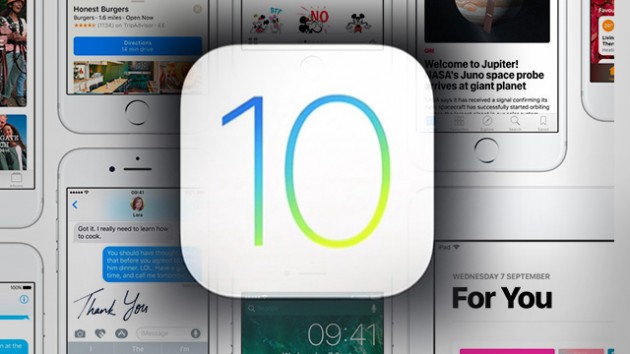
iOS 10 problems: Our guide explains how to quickly fix some of the most common iOS 10 problems, annoyances, glitches and bugs, including how to maximise storage and overcome the notorious bricking issue. Here's what you need to know.
iOS 10 is here and it's another quality update from Apple, one which adds some seriously useful new features and refines a number of old favourites.
While the latest iteration of the iPhone, iPad and iPod operating system looks like living up to Apple's claims that it has developed its best mobile OS ever, it still has its share of flaws, just like all new software.
That's why we've put together this list of common iOS 10 problems and how to fix them, to ensure you get the most out of what is a very impressive operating system and your shiny new iPhone 7, if that's also part of the equation.
1) Why can't I download iOS 10?
Before anything else, you need to make sure your device is actually compatible with the latest version of iOS. In which case, here's a list of all 17 compatible devices capable of running iOS 10.
Phones
- iPhone 6S
- iPhone 6S Plus
- iPhone 6
- iPhone 6 Plus
- iPhone SE
- iPhone 5S
- iPhone 5C
- iPhone 5
iPads
- iPad Pro (12.9-inch)
- iPad Pro (9.7-inch)
- iPad Air 2
- iPad Air
- iPad (4th generation)
- iPad Mini 4
- iPad Mini 3
- iPad Mini 2
iPods
- iPod Touch (6th generation)
Unfortunately, if you've got an iPhone 4S, iPad 3, iPad 2 or iPad Mini 1, you're fresh out of luck.
2) iOS 10 bricked my iPhone!
The launch of iOS 10 was somewhat sullied by widespread reports of the OS bricking various devices when users tried to install the over-the-air update. Accepting the update caused phones and tablets to enter the dreaded 'connect to iTunes' screen.
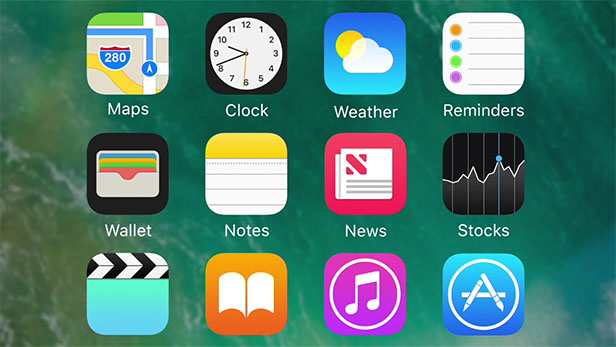
Apple has since responded to the problem in a statement to Recode in which it says the issue has been handled:
"We experienced a brief issue with the software update process, affecting a small number of users during the first hour of availability ... The problem was quickly resolved and we apologize to those customers. Anyone who was affected should connect to iTunes to complete the update or contact AppleCare for help."
However, if you're still experiencing problems, or encounter similar issues in the future, here's what to do:
1. Connect your iPhone or iPad to a Windows PC or Mac with the latest version of iTunes that supports iOS 10
2. Open iTunes
3. Press and hold the Sleep and Home buttons on the iPhone or iPad until the Recovery Mode screen appears
4. Check iTunes for a prompt to either update or restore the device
5. Select Update
6. Wait for the phone or tablet to update and continue setup on the device
If this process doesn't work, you may need to take your device into an Apple Store or contact the company's customer support.
3) iOS 10 is draining my battery
Until iOS 10.1 comes around, you'll likely experience some issues with battery drain. If so, there are a few things you can do to maximise your battery life.
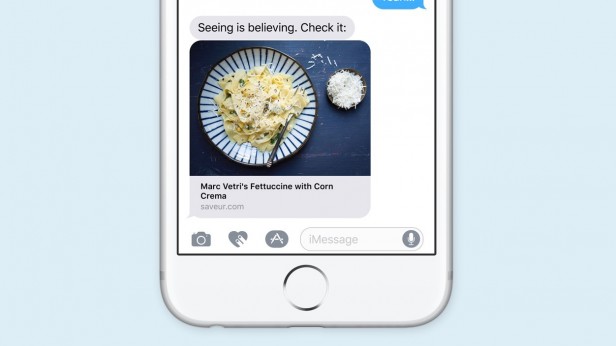
The obvious quick fix for conserving charge is to turn you screen brightness down. Having the brightness turned up will kill battery life quicker than anything else, so keep a check on the brightness slider.
You should also make sure you turn Wi-Fi on when you can easily connect to a Wi-Fi network, and turn off cellular data. If you're out and about, turn the Wi-Fi off and just use cellular data to conserve some battery life. All of this can be done from the Control Centre, which is accessed by swiping up from the bottom of your screen.
It's also advisable to turn off Background App Refresh by going to Settings > General > Background App Refresh. This will give you the option to stop specific apps updating in the background, saving you a load of battery life in the process.
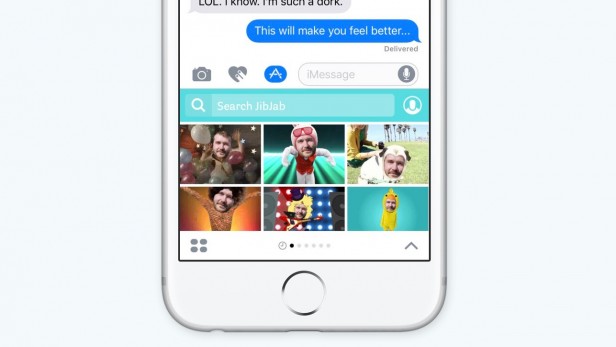
And if you want to see which of those apps is draining your phone's cell the most, head over to Settings > Battery to see a list of the biggest offenders.
Finally, you can try turning off fitness tracking by going to Settings > Privacy > Motion & Fitness. If you don't want to track your fitness, this can be a great way of conserving that precious battery life – especially if you've got an Apple Watch, which does all the tracking for you anyway.
4) Bluetooth and Wi-Fi aren't working in iOS 10
You can bet there'll be a few problems with wireless technology and iOS 10, at least at first. Whether it's Wi-Fi or Bluetooth, Apple's OS usually has the odd problem when it first launches.
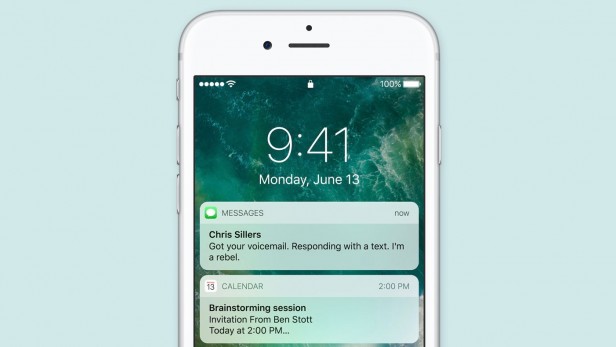
If you're having trouble with either, just go to Settings > General > Reset > Reset Network Settings. This should reset all your wireless connections to default settings without deleting your data.
5) My device is overheating now I've got iOS 10
When you first download and install iOS 10, it'll continue updating apps in the background. This means your phone or tablet may heat up more than usual when you charge it. However, this should only be a temporary problem, and once all the apps have been updated, you should notice the device return to normal temperatures during charging.
If you're still having problems, you might consider trying a hard reset or turning off auto-sending of diagnostic and usage data by going to Settings > Privacy > Diagnostics & Usage.
If none of that works, it might be time to visit the Apple Store or contact Apple customer support.
6) iOS 10 is running slower than iOS 9
You may find that iOS 10 runs slower than iOS 9, in which case the problem could be down to a variety of things. Firstly, as with the overheating-during-charging issue, you'll find that the operating system speeds up the longer you leave it. That's because iOS 10 re-indexes everything and optimises apps to work with the new software in the background after you've installed it. Once it's finished – the process should take a few hours – things should speed up.
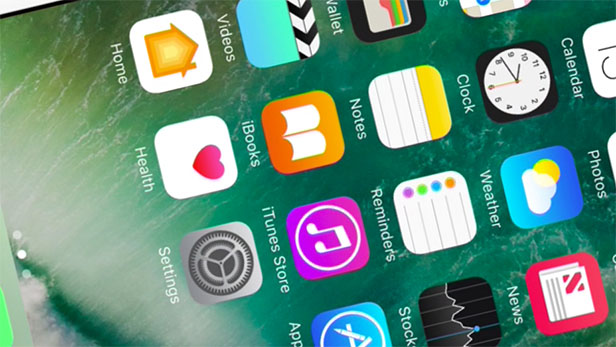
But if, after leaving the phone overnight, you're still unhappy with the OS's performance, you can try a few other things.
Firstly, try turning on Reduce Motion by going to Settings > General > Accessibility > Reduce Motion. This essentially turns off all the special motion effects, making the OS run smoother. Similarly, turning on Reduce Transparency should make things run a bit slicker. Access this in Settings > General > Accessibility > Increase Contrast. From there, turn the Reduce Transparency setting on.
You can also try turning off Background App Refresh, which is detailed in the Battery section of this article.
Freeing up storage space is a good way to ensure the OS runs smoothly, too. Try deleting old files and photos, and ensuring you have at least 1GB of free space on your phone's memory. If you've got a 16GB iPhone, we feel for you.
If all else fails, give the old 'turn it off and on' trick a try, before resorting to a system restore or factory reset. Otherwise it's a case of contacting Apple.
7) iOS 10 is taking forever to download
Finally, you might find iOS 10 is taking a while to download. If you're struggling to get the new OS downloaded, try the usual fixes first – the most obvious of which is to switch from cellular to Wi-Fi if you're trying to download the new software over a data connection.
Alternatively, it might be better to connect your iPhone or iPad to iTunes and download the update that way.
